Loyalty Programs
The Loyalty programs option encourages repeated guest visits by enabling them to earn value-added benefits. By setting up a list of loyalty programs honored by the property, guest service agents can add loyalty program details to a guest's profile or Reservation.
Perform the following steps to create a new loyalty program:
Navigate to Settings ➜ All Settings ➜ Loyalty programs (under General).
Click Add new loyalty program to insert a row for the new loyalty program.
Refer to the following table and fill in the fields to add a new loyalty program:
|
Field |
Description |
|---|---|
|
Program |
The name of the loyalty program (2-25 characters with no alphanumeric characters or spaces) |
|
Code |
A unique code to identify the loyalty program (2-6 characters with no alphanumeric characters or spaces) |
|
Type |
The type of loyalty program. For example, loyalty, rewards, airline, or car rental. |
|
Status |
The status of the loyalty program is defaulted to Active. When a loyalty program is active, it's available to associate to a reservation or profile. It's not available if it's Inactive. |
|
Multiple |
Allows multiple loyalty programs of the same type on a reservation. For example, a couple traveling together may each have a unique loyalty program number for their airline that they would like to associate with their Reservation. If this is set to Allow, the guest service agent can associate both numbers. It is a reservation setting only. |
|
Save To Profile |
The loyalty program saves to the profile during booking. If the user does not want to attach this loyalty program to the profile, select Don't allow. |
|
Description |
The description of the loyalty program. |
|
Tier/Level |
Clicking on this icon displays a new Tier/Level field, that allows users to configure a tier/level for the loyalty program. Multiple tiers/levels can be added to a loyalty program. The tiers can be removed by clicking on the remove icon. |
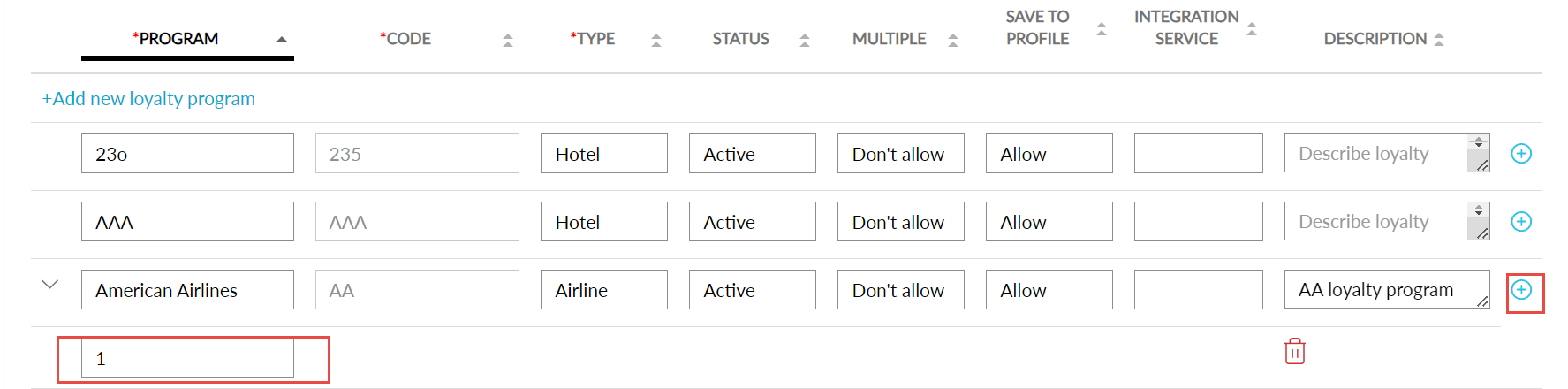
Click Save. The loyalty program is created.